PHN Exchange Administration#
PHN staff engaging with practices will have administration access to the PHN Exchange. Contact your internal PHN Exchange team to organise your access. Access to the GP Data report is restricted to permisions set by your PHN. In summary they are;
- Login as a Practice Member (Non PracticeManager) This person can see the GP Data report.
- Login as a Practice Member (PacticeManager) This person can see the GP Data report and accept legal agreements.
- Login as a PHN Member (PracticeCoordinator) This person can see all GP Data reports for their assigned PHN.
- Login as PHN Member (Admin) This person can see all GP Data Reports and change any PHN details for their assigned PHN.
The PHN Exchange Administration section comprises several sections. Each section will expand in a similar way to the actual GP Data report.

Selecting a Practice#
You can see the individual GP Practice profile and their staff email accounts associated with the practice report for each practice by clicking on their name in this list.
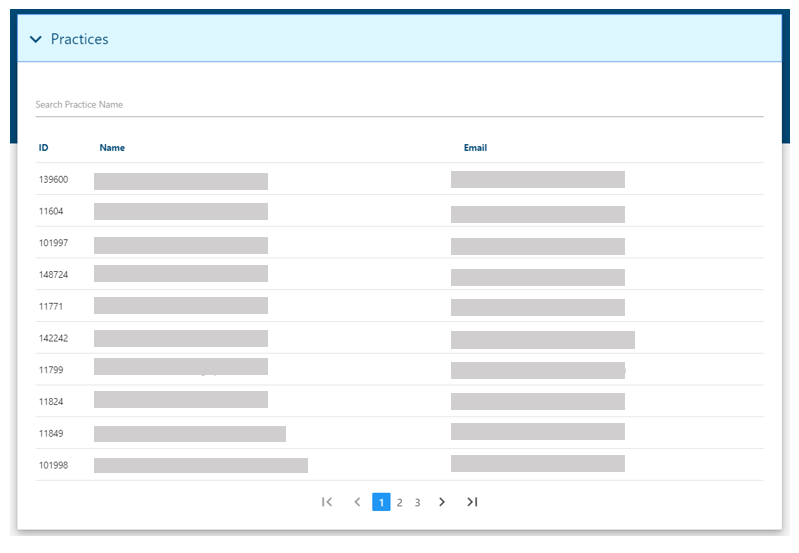
As an administrator you are able to update the details if you wish. Please remember that the practice will be required to update these details also when they access their GP data report.
Priority areas#
This section allows creation of priority areas for the Hot Spotting and Mapping section of the PHN Exchange. Generally, editing this area should only be completed by the PHN's designated Priority Area administrator.
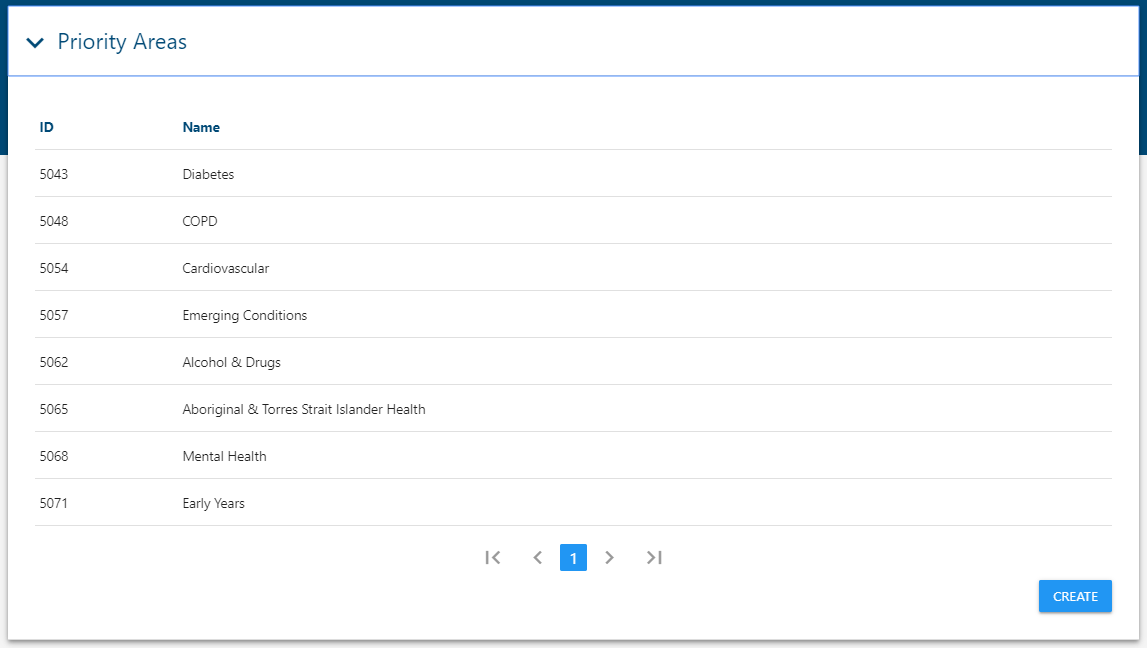
Regions#
This section allows creation of Regions within the PHN Exchange. Generally, editing this area should only be completed by the PHN's designated Regions Area administrator.
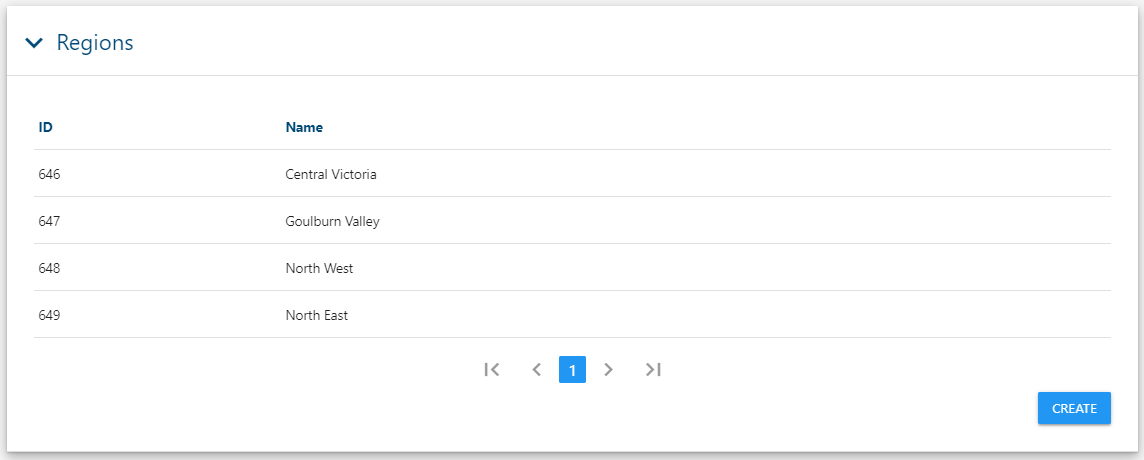
Licences#
The Licenses section allows your PHN to present documents for acceptance by a Practice.
Once a license has been created, you should contact your practice and inform them that there is a new license to accept.
The acceptance of licenses by Practices is recorded within the PHN Exchange on the license admin page.
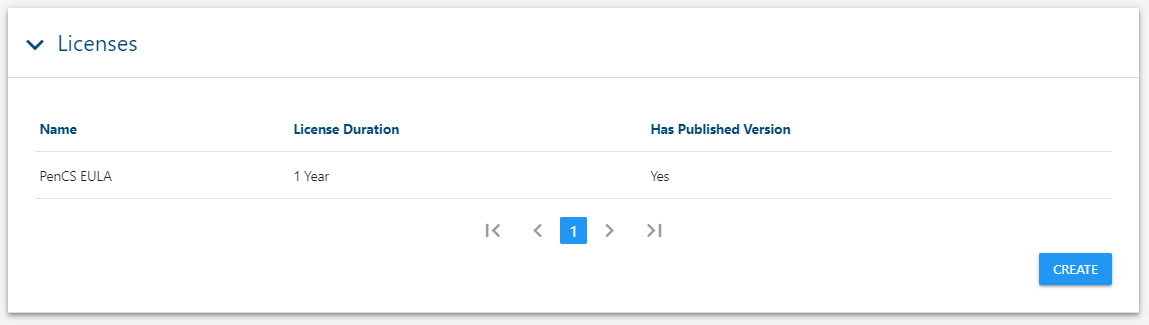
To view the license, you should click on the license name – in this example click on PenCS EULA. First of all, you should read the guide and the information about the license.
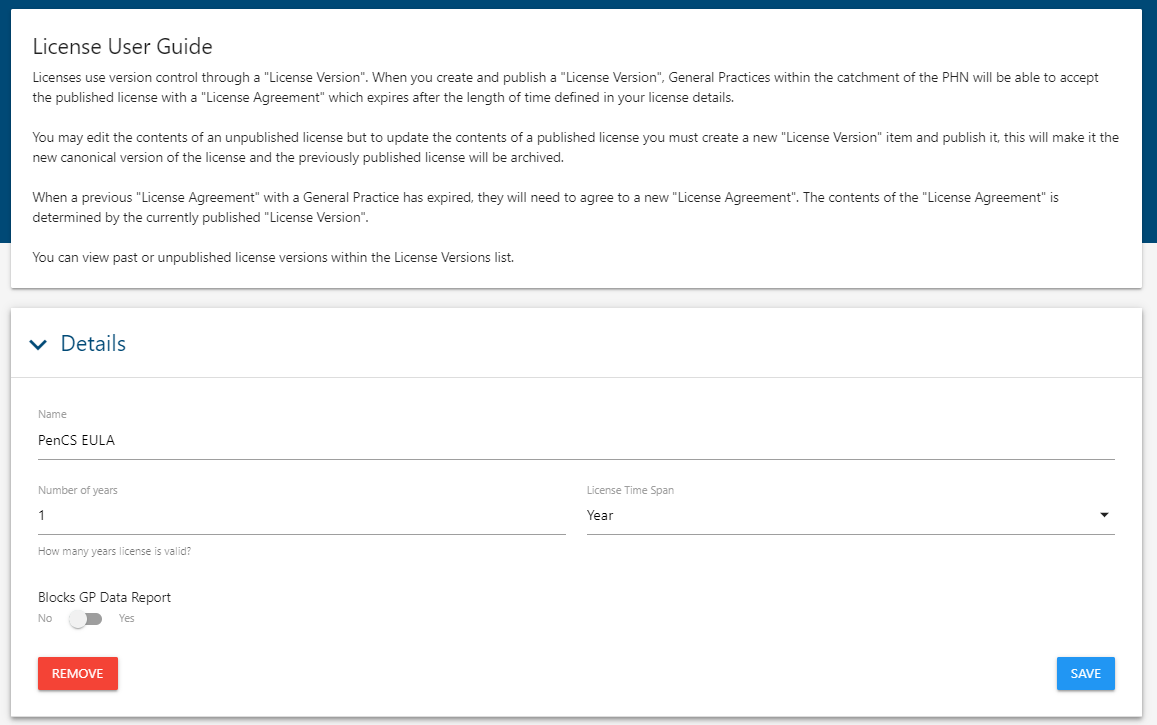
Then you should review the license version. Clicking on the License ID will present the actual License and its wording.
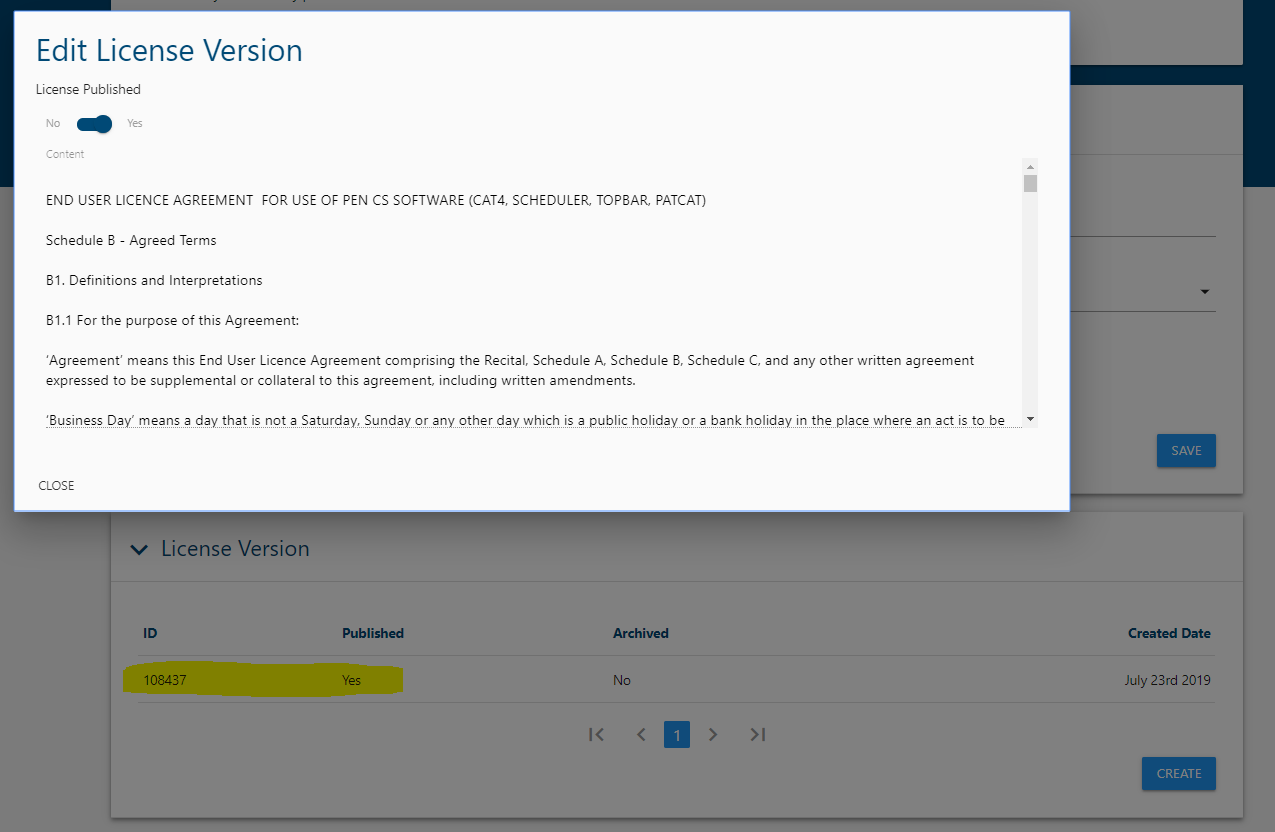
Managing PHN Members#
Expanding the PHN Members section will enable you to view a list of all staff within your PHN who have access to the Admin section of the PHN Exchange. Modifications to this section should be undertaken with caution.